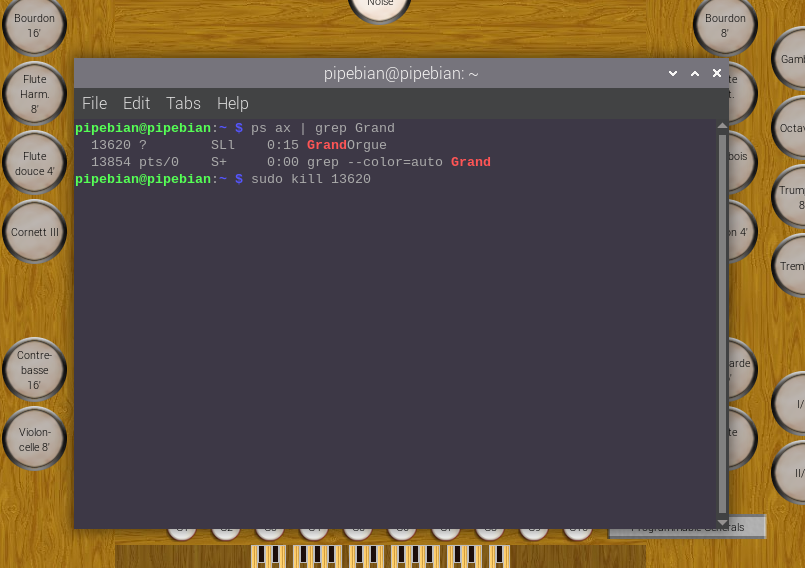Connections
- Connect the DAC card to the Raspberry Pi with the USB cable
- Connect the the 3.5 mm jack to an audio output
The USB Audio DAC card will be automatically recognized by the system (right-click on the speaker icon to verify)
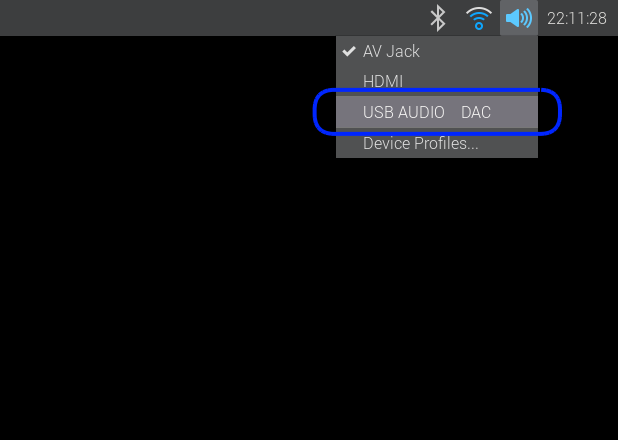
Config the JACK audio server
- Run QJackCtl (double click the icon on desktop)
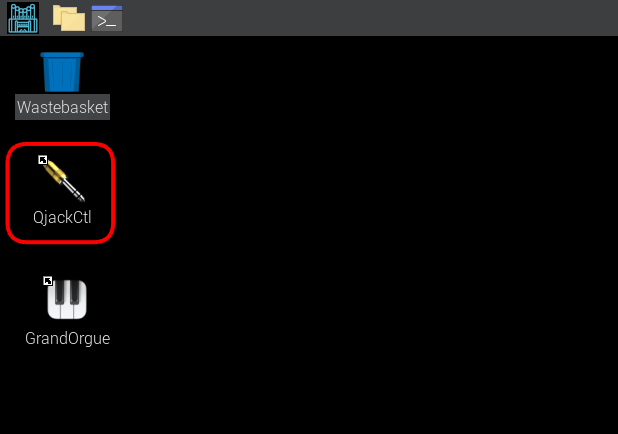
- Select Setup…
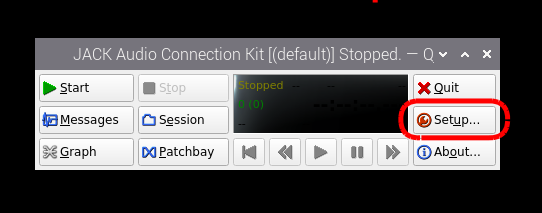
- In the Settings tab select:
Interface: hw: DAC USB AUDIO DAC
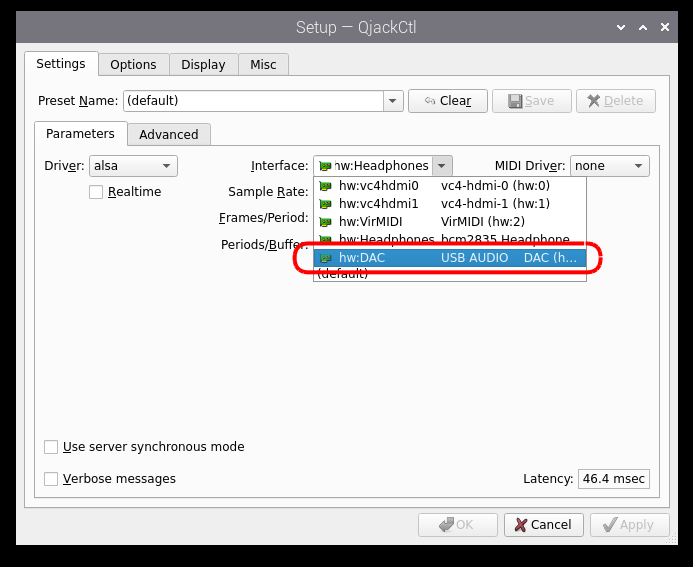
- Sample Rate: 44100
- Frames/Period: 256
- Periods/Buffer: 2
- Remove the Realtime flag
- OK to confirm
You can also try to insert lower values:
Frames/Period: 128 and Periods/Buffer: 3 or 4
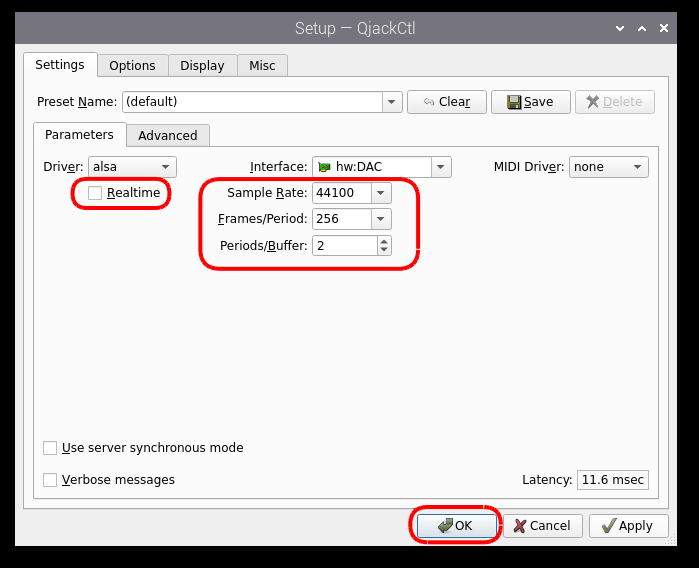
- Clic Start to run the JACK server
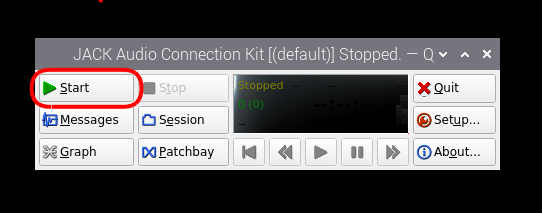
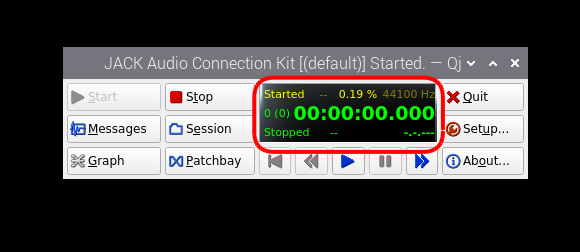
Config GrandOrgue
- Run GrandOrgue (double clic the icon on desktop)
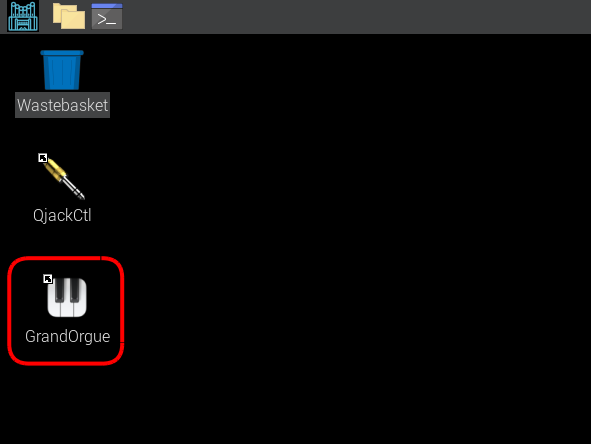
- Select File > Settings…
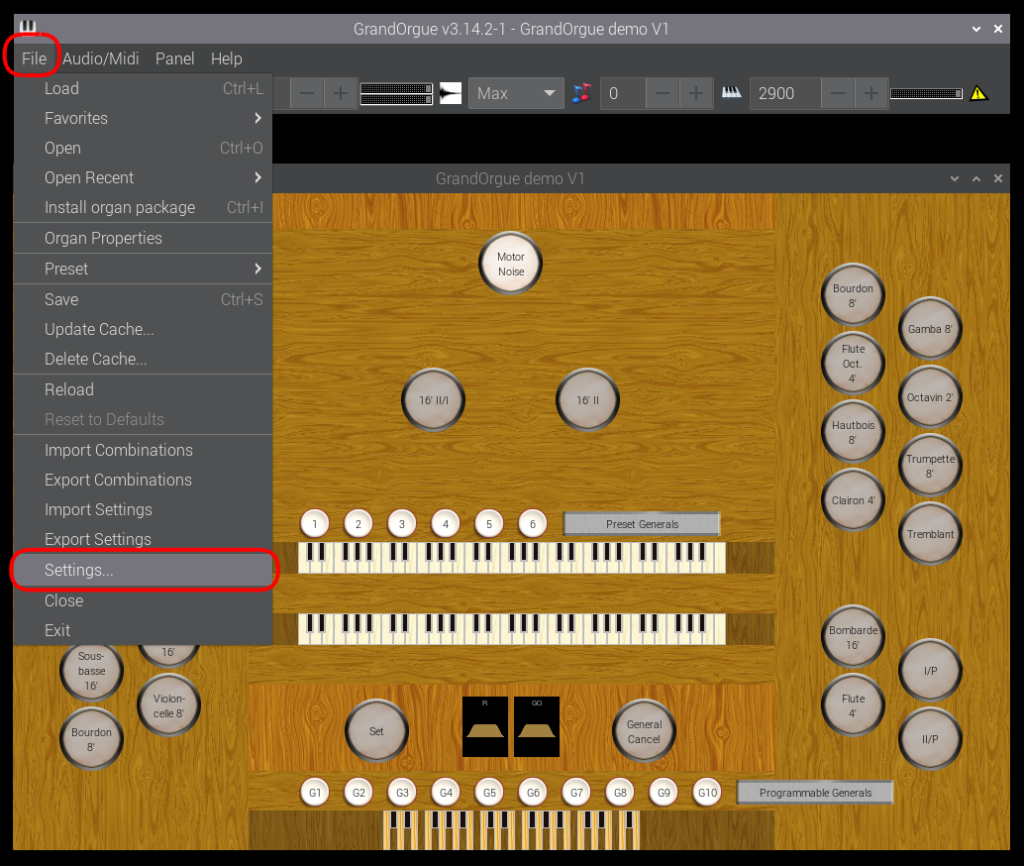
- Select the Audio tab
- In Mapping output select the Audio Output device, then clic Change
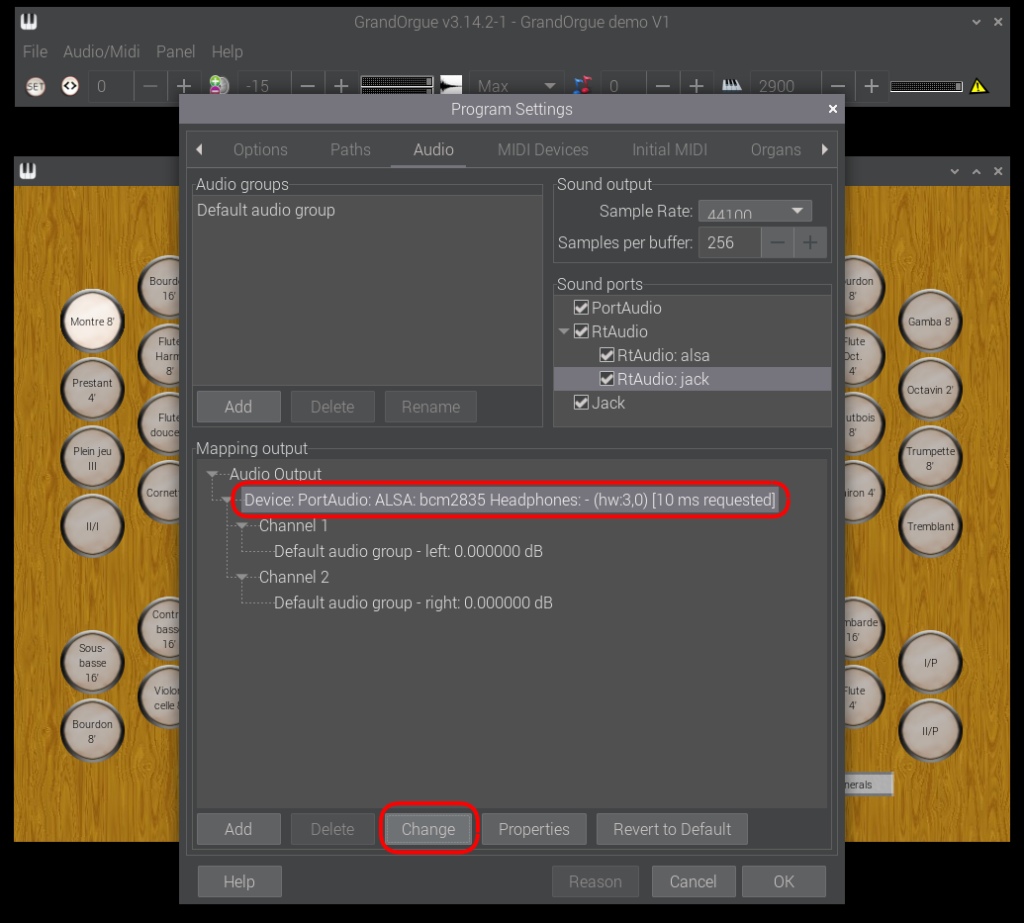
- Select PortAudio: JACK Audio Connection Kit: system, then clic OK
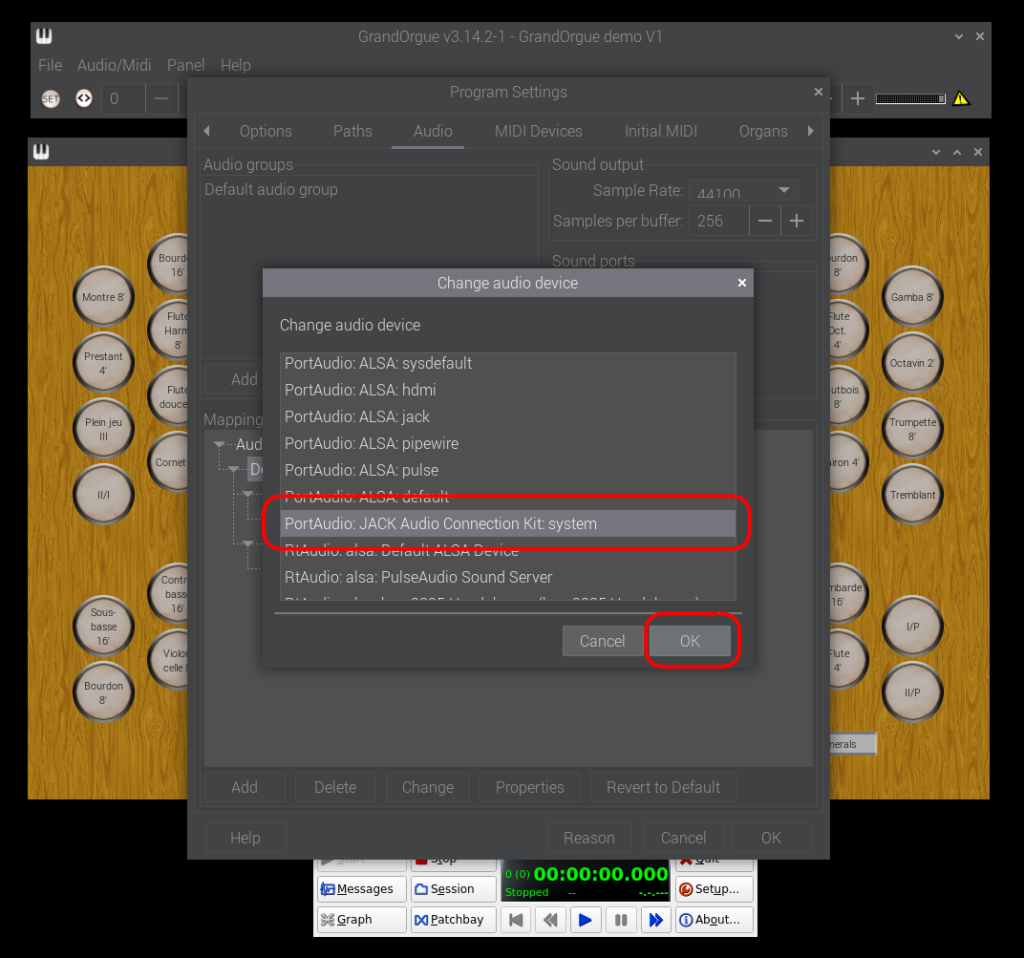
- New Audio Output Device is now selected!
- In Sound output section verify the right Sample Rate (44100) and Samples per buffer (256) values. It must have the same JACK configuration parameters
- Clic OK to exit from Program Settings options
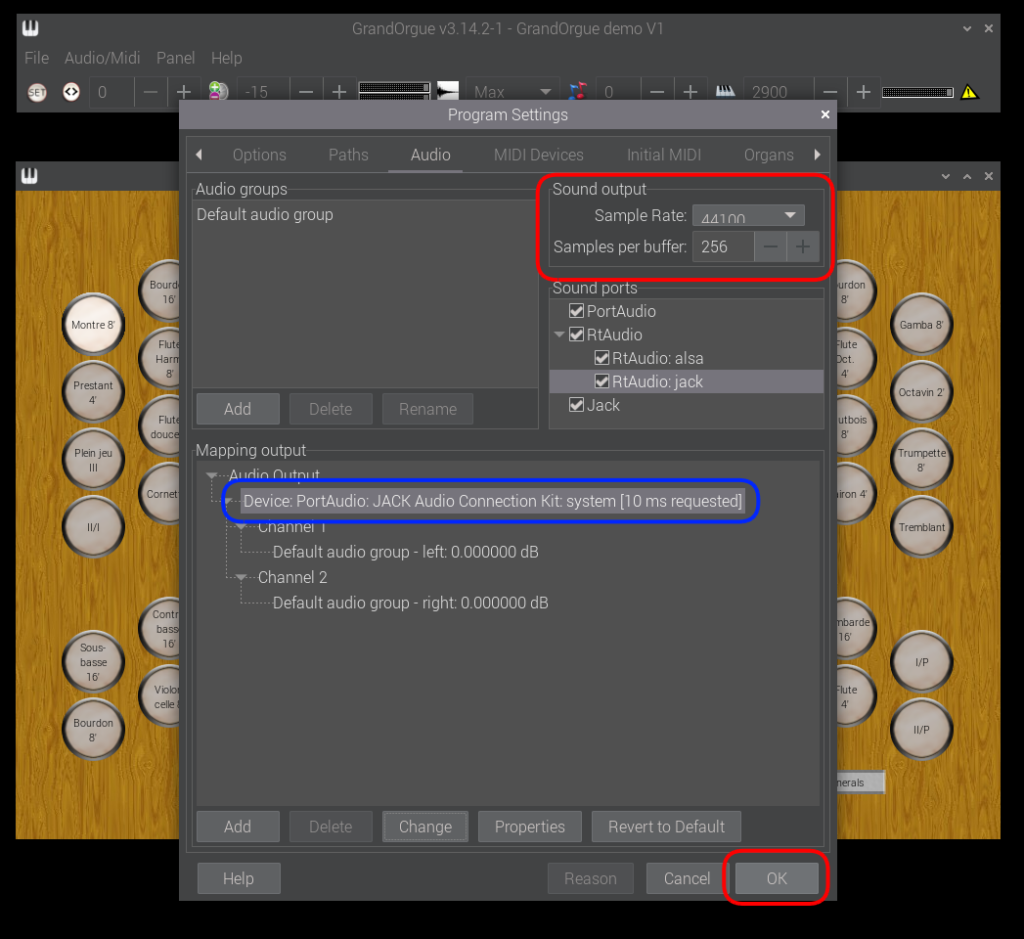
- Select File > Save to store the new configuration
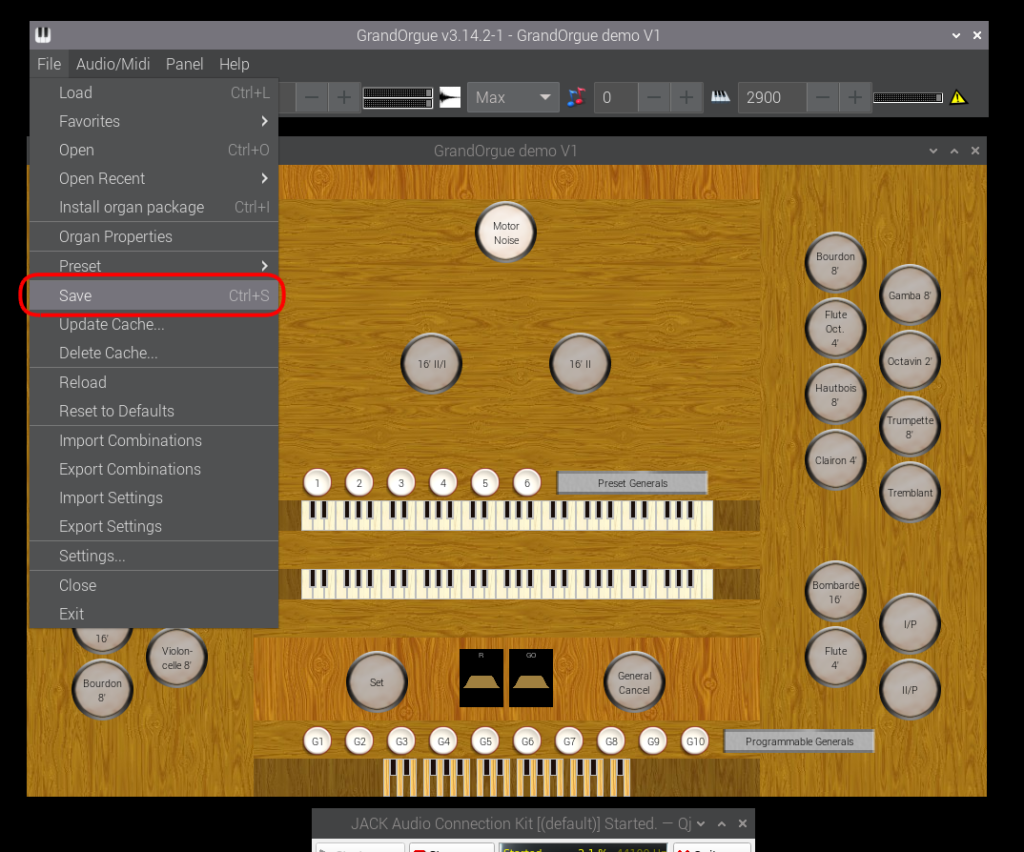
GrandOrgue hangs!
If GO freeze during the configuration steps, you have to terminate (kill) the program following this steps:
- Open a Terminal window (clic on the icon near the Start Here icon)
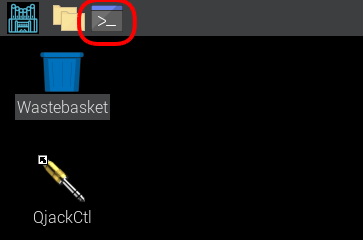
- Type ps ax | grep Grand to identify the GO running process number (PID)
- Type sudo kill <process number> to close GO